How to Connect a Laptop to a TV
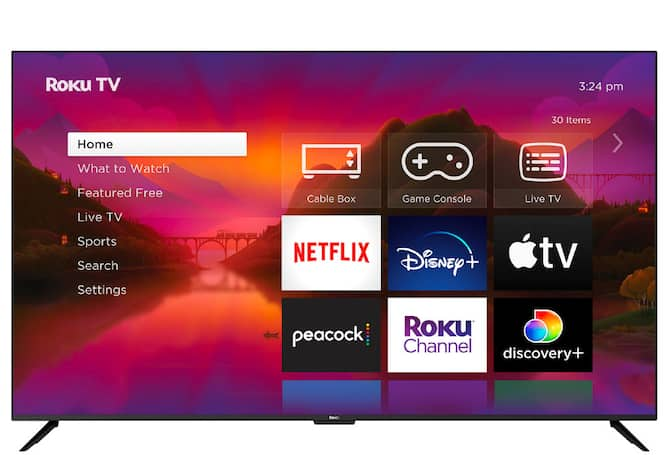
carousel
The appeal of connecting a laptop to a TV makes sense when you consider that it’s a simple way to stream your favorite shows without investing in a separate streaming device. And the setup is versatile, too—whether you’re using it for streaming movies, gaming or giving presentations, connecting a laptop to a TV can expand your laptop’s limited screen size.
While connecting your phone to your TV is generally more straightforward, it can be a slightly more involved process to connect a laptop to a TV. This guide will walk you through various methods and technologies for doing this, from traditional HDMI cables to the latest USB-C devices, ensuring you can seamlessly connect your laptop and TV.
Understanding the basics: HDMI cables
multimedia interface (HDMI) cables. HDMI is a versatile interface that carries both audio and video signals, offering a single-cable solution.
Simply begin by locating the HDMI ports on both your laptop and TV. Connect one end of the HDMI cable to your laptop and the other end to an available HDMI port on your TV. Once connected, select the corresponding HDMI input on your TV, and you should see your laptop's display mirrored on the larger screen. Note that you may need a converter for certain scenarios, such as connecting a MacBook to a TV, which is discussed in more detail in the sections below.
Exploring display ports and other cable options
Apart from HDMI, there are alternative cable options that might suit your needs. DisplayPort is another common interface, offering high-quality video and audio transmission. If your laptop and TV support DisplayPort, simply connect the two devices using a DisplayPort cable.
Additionally, older laptops and TVs may have different ports, such as VGA or DVI. In such cases, you can use adapters to bridge the gap. HDMI adapters come in various forms, including HDMI to VGA, HDMI to DVI and vice versa. These adapters ensure compatibility between different port types, allowing you to connect your laptop to a TV regardless of the available ports.
Embracing USB-C technology
Discovering specialty adapters and splitters
In certain scenarios, you may encounter specific requirements that go beyond the standard cable connections. HDMI splitters, for instance, allow you to connect multiple displays to a single HDMI output. This is particularly useful for presentations or if you want to extend your laptop display across multiple TVs. Ensure the splitter supports the desired resolution to maintain optimal image quality
For laptops with USB-C ports, you may also need USB-C to HDMI adapters or USB-C hubs that offer HDMI outputs. These hubs often provide additional connectivity options, such as USB ports and SD card slots, making them versatile solutions for users with diverse needs.
Overcoming compatibility challenges
Maximizing the experience: the best HDMI cables and accessories
When it comes to optimizing your viewing experience, the choice of cables and accessories can make a difference. While there is a wide range of HDMI cables available, investing in a high-quality cable can ensure stable and reliable connectivity. Consider factors such as cable length, thickness and gold-plated connectors for the best results.
For those seeking the utmost in visual fidelity, explore HDMI cables that support higher resolutions and refresh rates. Keep in mind that for longer cable runs, using an HDMI extender may be necessary to maintain signal integrity.
Using mini and micro connections
Exploring wireless options
Bridging the gap between laptops and TVs
In conclusion, connecting your laptop to a TV opens up a world of possibilities, from entertainment to productivity. Whether you opt for the traditional reliability of HDMI cables, explore the versatility of USB-C connections or embrace wireless technologies, the key is to understand the compatibility between your laptop and TV.
By following the steps outlined in this guide and choosing the right cables, adapters or splitters for your specific setup, you can effortlessly establish a connection between your laptop and TV. As technology continues to evolve, staying informed about the latest connectivity options ensures you can enjoy a seamless and immersive viewing experience on the big screen.