How to Take a Screenshot on Your Device
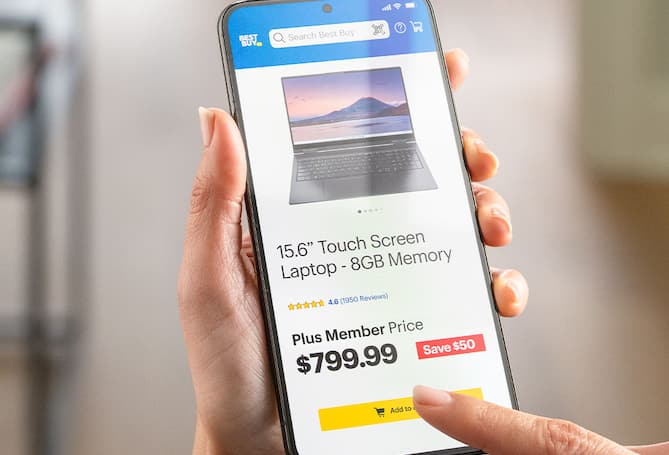
How to screenshot on Windows, Mac, iPhone and Android
Taking a screenshot is one of the easiest ways to capture and share information on your screen. Whether you want to save an important message, share a funny moment or document an issue for tech support, knowing how to take a screenshot on your device is essential.
Understanding how to take a screenshot varies on the device you’re using, whether that’s with a Windows PC, Mac, iPhone or Android. We will walk you through the different methods to take a screenshot on any device, so you can quickly and easily capture what you need.
How to take a screenshot on Windows
When learning how to screenshot on a PC, you have several options depending on the version of Windows that is on your laptop or desktop computer, including:
- Print Screen (PrtScn) Key. Pressing the Print Screen key captures your entire screen. You can then paste the screenshot into an image editor to save it.
- Windows + Print Screen. Selecting the Windows and Print Screen simultaneously automatically saves the image in your Screenshots folder (located in the Pictures folder).
- Windows + Shift + S. Pressing the Windows, Shift and S key at the same time opens the Snipping Tool, which allows you to select a specific area of the screen to capture.
- Alt + Print Screen. Holding down the Alt and Print Screen keys captures the active window you’re viewing instead of the whole screen.
How to take a screenshot on a Mac
Using built-in shortcuts, learning how to take a screenshot on Mac desktops or MacBooks is similar to taking a screenshot on Windows PCs. The most popular methods include:
- Command + Shift + 3. Selecting the Command, Shift and 3 keys at the same time captures the entire screen and saves it as a file on your desktop.
- Command + Shift + 4. Pressing the Command, Shift and 4 keys allows you to select a specific area of the screen to capture by clicking and dragging your cursor.
- Command + Shift + 5. The Command, Shift and 5 keys will open the screenshot toolbar, which gives the options of capturing the entire screen, a window or a selected portion.
- Command + Shift + 6. On a MacBook with a Touch Bar, pressing the command, shift and 6 keys will capture what is displayed on the Touch Bar.
How to take a screenshot from an iPhone
The process of taking an iPhone screenshot depends on your iPhone model.
- iPhone X and later. For an iPhone with Face ID, press the Side button and the Volume Up button at the same time and then quickly release both buttons.
- iPhone 8 and earlier. For an iPhone with a Home button, press the Home and Power buttons simultaneously and then quickly release them.
After capturing a screenshot on an iPhone, a preview will appear in the bottom left corner of the screen. You can tap it to edit, share or delete the image.
How to screenshot on an Android
Since Android devices vary by manufacturer, screenshot methods may slightly differ. However, the most common ways to take an Android screenshot include:
- Power + Volume Down. Press and hold the Power and Volume Down buttons simultaneously for a second. The screen will flash to indicate that a screenshot was taken.
- Three-Finger Swipe. On some Android devices, you can swipe down the three fingers on the screen to capture a screenshot.
- Screenshot button in Quick Settings. Some Android phones have a Screenshot button in the Quick Settings panel that you can swipe down from the top of the screen to access it.
Start snapping screenshots now
Knowing how to screenshot on a phone or computer makes it easy to share important moments. Whether you’re looking into how to take a screenshot on Mac computers, figuring out how to capture your screen on a Windows PC or laptop or learning the best way to take a screenshot on your iPhone or Android device, having the right method at your fingertips ensures you never miss a thing.
With simple shortcuts, built-in tools and enough storage for your photos, you can quickly save, edit and share screenshots whenever you need them. No matter what type of device you’re using, mastering these techniques will help you effortlessly capture and share photos and information.