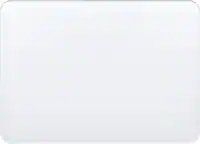Questions & Answers
- Model:
- NS-PK3KANB24
- SKU:
- 6567236
Your price for this item is $19.99
Page
QuestionHow far away can I use this keypad from my device?
This question and answer was generated by AI based on customer and product data.QuestionWhat type of switch technology does this keypad use?
This question and answer was generated by AI based on customer and product data.QuestionWhat kind of battery does this keypad use?
This question and answer was generated by AI based on customer and product data.QuestionIs this keypad compatible with a Chromebook?
This question and answer was generated by AI based on customer and product data.QuestionHow many keys does this Insignia keypad have?
This question and answer was generated by AI based on customer and product data.QuestionDoes this keypad have a number lock function?
This question and answer was generated by AI based on customer and product data.