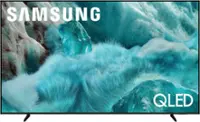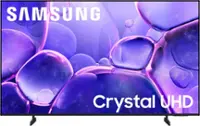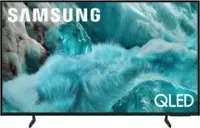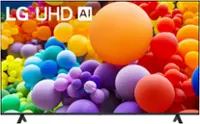Questions & Answers
- Model:
- NS-32F202NA23
- |
- SKU:
- 6495086
Q: QuestionI have ROKU, and I'm not able to receive my channels. Am I supposed to download something? And if so, how do I do that, please? If I don't want to use ROKU and the Amazon Fire TV S that the TV has, how do I get my channels to load? Missing something?
Asked by Anonymous.
- A:Answer Hi Insignia Customer, please feel free to contact us at 1-877-467-4289 for further diagnostics and troubleshooting. We look forward to speaking with you. - Carl | Insignia Support
Answered by InsigniaCustomerSupport

Q: QuestionIf I dont use the TV for a few days, I am unable to turn it on with the remote or the button on the TV. The red standby light on the front goes dark. I have to unplug it and plug it back in. Ive done the factory reset numerous times to no avail. HELP!!!
Asked by HarryB.
- A:Answer Hi HarryB, thank you for reaching out. Please contact us at 1-877-467-4289 so we can further assist you with troubleshooting your Insignia 32" F20 Series Smart Fire TV. We look forward to speaking with you. - Carl | Insignia Support
Answered by InsigniaCustomerSupport

Q: QuestionHow do I download the Xfinity Streaming App? I searched for the ap, clicked on it, then clicked on the download button. It then went to the view of the apps. But when I click on the icon, it takes me back to the original page, with the download button.
Asked by CharlesF.
- A:Answer Thank you for your inquiry! If you're having trouble downloading the Xfinity Streaming App on your Insignia™ 32" Class F20 Series LED Full HD Smart Fire TV, there are a few steps you can try to resolve the issue. First, ensure your TV's software is up to date by going to Settings > Device & Software > Check for System Update. Sometimes, clearing the cache can help, so navigate to Settings > Applications > Manage Installed Applications > Xfinity Stream > Clear Cache. Restarting your TV by unplugging it for about a minute and then plugging it back in can also resolve issues. If the app is partially installed, uninstall it by going to Settings > Applications > Manage Installed Applications > Xfinity Stream > Uninstall, and then try downloading it again from the app store. Additionally, make sure your TV is connected to the internet by checking Settings > Network > Check Network Connection. If these steps don't resolve the issue, you might want to contact Xfinity support for further assistance. Keith | Insignia Support
Answered by InsigniaCustomerSupport

Q: QuestionWhy can't I post a review of this piece of crap?
Asked by eenaldous.
- A:Answer Thank you for your inquiry! I'm sorry to hear you're having trouble posting a review. There could be several reasons for this issue. First, ensure you're logged into your Best Buy account, as reviews can often only be posted by verified purchasers or registered users. Additionally, make sure your review complies with Best Buy's review guidelines, as reviews containing inappropriate language, personal information, or irrelevant content may be blocked. There might also be a temporary technical issue with the website or app, so try clearing your browser cache or using a different browser or device. Lastly, some retailers only allow reviews from customers who have purchased the product directly from them, so ensure your purchase is verified. If none of these solutions work, you might want to contact Best Buy customer support for further assistance. Keith | Insignia Support
Answered by InsigniaCustomerSupport

Q: QuestionCan I download other apps that does not come on this TV? Can I get Google store on this TV
Asked by Anonymous.
- A:Answer Hi there. You can download more apps on your Insignia™ - 32" Class F20 Series LED Full HD Smart Fire TV using the Amazon Appstore. Just turn on your TV, connect it to the internet, go to the "Apps" tab, find the app you want, and click "Get" or "Download." However, you can't get the Google Play Store on this TV because it uses Amazon's Fire OS. If you need an app that's only on the Google Play Store, you might need to use a different device that supports it. If you have any other questions, feel free to ask. Ivy | Insignia Support
Answered by InsigniaCustomerSupport

Q: QuestionWhat is the quality of Bluetooth
Asked by Anonymous.
- A:Answer The Insignia™ 32" Class F20 Series LED Full HD Smart Fire TV does have built-in Bluetooth capabilities and it offers a range of other features, including Full HD resolution, integrated Fire TV platform, and Alexa voice control. If you have further question or inquiry, feel free to reach out.
Answered by InsigniaCustomerSupport

Q: QuestionIf I connect an LG soundbar, that does not come with a remote, to HDMI eArc will I be able to use the TV's remote to control the sound?
Asked by Harold.
- A:Answer Thank you for your inquiry. Yes, you can use the TV remote to adjust the volume, provided that your soundbar is CEC compatible and connected via an HDMI cable. I hope this information is helpful. If you have any further questions, please feel free to ask. - Carl | Insignia Support
Answered by InsigniaCustomerSupport

Q: QuestionOur new tv is making clicking/popping sounds when we change the channel. We spent a half hour with our cable provider (Breezeline) and thy were stymied. I tried googling the problem but I was stymied again. Thanks for your advice.
Asked by Frank.
- A:Answer I'm sorry to hear about the issues you're experiencing with your Insignia™ 32" Class F20 Series LED Full HD Smart Fire TV. The clicking or popping sounds when changing channels can be quite frustrating. Here are a few steps you can try to resolve the issue: 1. Check Audio Settings: Ensure that the audio settings on your TV are correctly configured. Sometimes, adjusting the sound mode or turning off any sound enhancements can help. 2. Update Firmware: Make sure your TV's firmware is up to date. Manufacturers often release updates to fix bugs and improve performance. You can check for updates in the TV's settings menu. 3. Inspect Connections: Ensure all cables and connections are secure. Loose or faulty connections can sometimes cause audio issues. 4. Reset TV: Try performing a factory reset on your TV. This can resolve many software-related issues. Be sure to back up any important settings or data before doing this. 5. External Devices: If you have any external devices connected to your TV (like a soundbar or external speakers), try disconnecting them to see if the issue persists. Sometimes, the problem can be with the external device rather than the TV itself. If these steps don't resolve the issue, it might be a hardware problem. In that case, I recommend contacting Insignia customer support for further assistance. They can help troubleshoot the problem or arrange for a repair if necessary. I hope this helps! Let me know if you have any other questions or need further assistance.
Answered by InsigniaCustomerSupport

Q: QuestionF20 is available in 720 HD and 1080 FHD. Other than resolution of screen does 1080 have “better” chips/processors? If brightness is my main criteria is HD or FHD one better than other?
Asked by Anonymous.
- A:Answer Great questions! The main difference between the 720p HD and 1080p FHD versions of the Insignia™ 32" Class F20 Series LED Smart Fire TV is the resolution. The 1080p FHD model offers a higher resolution, providing clearer and sharper images compared to the 720p HD model. Regarding the chips/processors, both models generally use similar hardware, so there isn't a significant difference in processing power between the two. However, the 1080p model might have slight enhancements to handle the higher resolution more efficiently. If brightness is your main criterion, both models should perform similarly as they use the same LED technology. The brightness levels are typically consistent across both resolutions, so your choice can be based more on your preference for image clarity. If you have any more questions or need further assistance, feel free to ask! -Ed | Insignia Support | https://www.bestbuy.com/site/brands/best-buy-brands/pcmcat1596746025285.c?id=pcmcat1596746025285
Answered by InsigniaCustomerSupport

Q: QuestionCan we hook up our Sony Bravia sound system to this tv?
Asked by ChristineS.
- A:Answer Yes, you can connect your Sony Bravia sound system to the Insignia™ 32" Class F20 Series LED Full HD Smart Fire TV. Here are a few methods to do so: 1. HDMI ARC (Audio Return Channel): If both your TV and sound system support HDMI ARC, you can use an HDMI cable to connect them. This allows audio to be sent from the TV to the sound system through the same HDMI cable used for video. 2. Optical Audio Cable: If your sound system has an optical input, you can use an optical audio cable to connect the TV's optical output to the sound system. This provides high-quality digital audio. 3. Analog Audio (RCA): If your sound system has RCA inputs, you can use an RCA cable to connect the TV's analog audio output to the sound system. This is a more traditional method and may not provide the same audio quality as digital connections. Make sure to check the user manuals for both your TV and sound system for specific instructions and compatibility details.
Answered by InsigniaCustomerSupport

Q: QuestionDo I have to have wifi for this TV to work.All I have is a antenna.
Asked by Kissy65.
- A:Answer Yes, this would work without an internet connection. I hope this answers your question. Please feel free to reach out if you have any further questions.- Carl | Insignia Support
Answered by InsigniaCustomerSupport

Q: QuestionCan this tv be hardwired for internet? I don't have wireless
Asked by Amy.
- A:Answer Hi there. Yes, the Insignia 32" Class F20 Series LED Full HD Smart Fire TV can be hardwired for internet. It includes an Ethernet port that allows you to connect it directly to your router using an Ethernet cable. If you have any other questions or need further assistance, feel free to reach out. Ivy | Insignia Support
Answered by InsigniaCustomerSupport

Q: QuestionCan this TV be hooked with Direct TV
Asked by Daylily.
- A:Answer Hi there! Yes, the Insignia™ 32" Class F20 Series LED Full HD Smart Fire TV can be connected to DirecTV. This TV has multiple HDMI ports, which you can use to connect your DirecTV receiver. Simply plug the HDMI cable from your DirecTV receiver into one of the HDMI ports on the TV, and you should be good to go. If you need further assistance, please don't hesitate to reach us back. |Angelica| Insignia Products|
Answered by InsigniaCustomerSupport

Q: QuestionDo I have to use a fire stick to operate the TV? Does it have it's own tuner?
Asked by Ralph.
- A:Answer Hello! Thank you for reaching out. Our F20 Series Fire TVs do not require a Fire Stick to operate. To view your local channels, you will need to have your own antenna. I hope this information is helpful to you! - Carl | Insignia Support
Answered by InsigniaCustomerSupport

Q: QuestionIs this TV compatible with the Verizon FIOS TV Home App? As a spare TV, I am hoping to access some of my FIOS channels with the App without having to rent a second set top box.
Asked by Steve.
- A:Answer Hello! Thank you for reaching out. Yes, our TVs are compatible with the Verizon FIOS TV app. I hope this answers your question. If you have any further inquiries, please feel free to ask. - Carl | Insignia Support
Answered by InsigniaCustomerSupport

Q: QuestionHow do you sync the audio to picture?
Asked by Chris.
- A:Answer To sync the audio and picture on your Insignia™ 32" Class F20 Series LED Full HD Smart Fire TV, start by performing a power reset: turn off your TV and any connected devices, unplug them for a few minutes, then plug them back in and turn them on. Ensure all HDMI and audio cables are securely connected, as loose cables can cause sync issues. Next, update your TV's firmware through the settings menu under "System" or "Software Update." As a last resort, you can perform a factory reset on your TV but be aware that this will erase all settings. If the troubleshooting provided did not work, you may contact our customer service team for further assistance. Patricia | Insignia Support
Answered by InsigniaCustomerSupport

Q: QuestionWhere is this TV built
Asked by Anonymous.
- A:Answer My box says that the TV was made in Taiwan.
Answered by Anonymous
Q: QuestionCan I add external SD memory chip? software says yes but I do not see where to put it.
Asked by ExternalMemory.
- A:Answer Thank you for your inquiry! The Insignia™ - 32" Class F20 Series LED Full HD Smart Fire TV does not have a slot for an external SD memory chip. While the software might suggest compatibility, the physical hardware does not support this feature. Keith | Insignia Support
Answered by InsigniaCustomerSupport

Q: QuestionWhat is the amperage of model NS-32F202NA23?
Asked by Robo.
- A:Answer The Insignia™ 32" Class F20 Series LED Full HD Smart Fire TV (model NS-32F202NA23) operates at a voltage of 120 volts and typically draws around 1.5 amps.
Answered by InsigniaCustomerSupport

Q: QuestionDoes this tv work with Google Home?
Asked by RKM.
- A:Answer Hello RKM! The Insignia™ 32" Class F20 Series LED Full HD Smart Fire TV (NS-32F202NA23) primarily integrates with Amazon Alexa for voice control and smart home features. Unfortunately, it does not natively support Google Home integration. If you have any other questions about this TV or need help with something else, feel free to ask! Jeth | Insignia Support. https://www.bestbuy.com/site/insignia-32-class-f20-series-led-full-hd-smart-fire-tv/6495086.p?skuId=6495086
Answered by InsigniaCustomerSupport

Best-selling TVs
- $69.99Your price for this item is $69.99$129.99The comparable value for this item is $129.99
- $349.99Your price for this item is $349.99$469.99The comparable value for this item is $469.99
- $179.99Your price for this item is $179.99$299.99The comparable value for this item is $299.99
- $189.99Your price for this item is $189.99$349.99The comparable value for this item is $349.99
- $119.99Your price for this item is $119.99$179.99The comparable value for this item is $179.99
- $149.99Your price for this item is $149.99$199.99The comparable value for this item is $199.99
- $64.99Your price for this item is $64.99$79.99The comparable value for this item is $79.99
- $269.99Your price for this item is $269.99$419.99The comparable value for this item is $419.99
- $379.99Your price for this item is $379.99$429.99The comparable value for this item is $429.99
- $279.99Your price for this item is $279.99$329.99The comparable value for this item is $329.99
- $129.99Your price for this item is $129.99$149.99The comparable value for this item is $149.99
- $199.99Your price for this item is $199.99
- $299.99Your price for this item is $299.99$449.99The comparable value for this item is $449.99
- $329.99Your price for this item is $329.99$499.99The comparable value for this item is $499.99
- $1,299.99Your price for this item is $1,299.99$1,599.99The comparable value for this item is $1,599.99
- $329.99Your price for this item is $329.99$379.99The comparable value for this item is $379.99
- $499.99Your price for this item is $499.99$699.99The comparable value for this item is $699.99