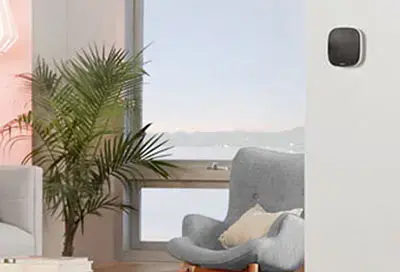How To Install Your Smart Thermostat
You've done some research and decided to upgrade your home with a smart Wi-Fi thermostat. Before you take the final plunge, it's important to know whether it will function in your house and how to simplify your setup. Here, we'll take you step-by-step from scouting out to plugging in.
Will a Smart Thermostat Work in Your Home?
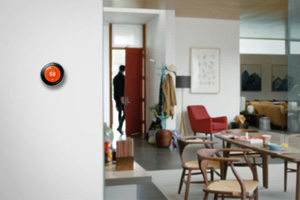 In this section, we'll walk you through a few steps to examine your existing thermostat. If your home seems incompatible with a Wi-Fi thermostat, consult an electrician or Geek Squad Specialist for a plan to rework wiring.
In this section, we'll walk you through a few steps to examine your existing thermostat. If your home seems incompatible with a Wi-Fi thermostat, consult an electrician or Geek Squad Specialist for a plan to rework wiring.
- Remove the cover of your current thermostat and take a look at the wires. What do you see?
- If you see thick wires banded together by wire nuts, then a smart thermostat will likely not work in your home.
- If you see a wire marked with the word "common," or the letters "C," "W," "R," "Rh," or "Rc," then a smart thermostat should be compatible in your home.
- If you can't locate a "C" wire, consult an electrician to see if you can rewire your HVAC to power your thermostat.
- Check the compatibility of your current heating and cooling system.
- Check the voltages on the inside of your current thermostat faceplate. If you have a direct line or high voltage system using 110v or 240v, then a smart thermostat most likely will not work in your home.
- Make sure your internet and Wi-Fi are up to speed for additional devices.
- If your router is more than three years old, you may need to upgrade in order to handle the additional smart devices. Check out our article on 5 Reasons to Upgrade Your Home Network.
Uninstall Your Current Thermostat
- Flat Edge Pocket Screwdriver
- #2 Philips Screwdriver
- Your Wi-Fi Password
Here, we'll take a look at how to uninstall your current thermostat while prepping the wires to get ready for a new install.
- Locate your circuit breaker and switch off the power to your thermostat.
- Note: some programmable thermostats are battery-operated. They will remain on even when you turn the power off. You will need to remove the batteries.
- Remove your current thermostat's faceplate.
- Take a picture with your phone to avoid confusion later during the installation.
- Identify and label the wires connected to the current thermostat base plate.
- Remove any jumper wires — wires that connect other wires.
- Note: some wires may already be labeled.
- Unhook or unscrew the wires from your current thermostat.
- Pro tip: wrap the wires over a pencil and secure them with tape, then place the pencil horizontally over the wall opening so that the wires don't drop back into the wall during the installation.
- Remove the base plate from the wall. Be careful to ensure the labels do not fall off of the wires.
- Note: now's a good time to patch, spackle or paint any unsightly scuffs or holes.

Install Your New Smart Thermostat
 Finally, we'll look at installing and following on-screen prompts to get the most out of your new smart thermostat.
Finally, we'll look at installing and following on-screen prompts to get the most out of your new smart thermostat.
- Follow the manufacturer's notes to secure the new smart thermostat base plate.
- Connect the labeled wires to their respective ports.
- Consult the manufacturer's instructions to ensure you connect to the correct ports.
- Push all wires flush to the wall to allow for the thermostat display to connect to the base.
- Note: do not connect any new or additional wires to the smart thermostat. You should only use what you labeled from the old setup, with the exception of the C-wire, which may not currently be in use or available in older systems. In some cases this will need to be added during installation. Reference the picture you took of your old setup for help.
- Connect the thermostat faceplate according to the manufacturer's instructions.
- Go back to your circuit breaker and turn on the power.
- Once the power's back on, your thermostat should boot up and take you through step-by-step instructions to program your thermostat settings.
- Download the respective app for the complete smart thermostat experience.
- Note: make sure you know your Wi-Fi password to connect your thermostat to the internet. Wi-Fi is required for the thermostat to operate.
Best Buy 2016-11-11T10:00:00-06:00
Need Help Now?
Other Helpful Links:
Check This Out Next
Popular Articles
Change your day for the better.
How smart lights workAre you ready for 4K TV?
Streaming on any budgetVirtual reality.
How it changes everything